There are 5 Benefits to use Excel Table
Converting data into Excel Table is not easy and quick to implement but will save tons of time. Let’s discuss the benefits to use Excel Table:
-
- Better Formatting
- Filter Drop-Down Menus are Applied
- Automatic Formulas
- Total Rows
- Table Automatically Extends
There are two ways to make a table in Excel from the data set
-
- Select any cell of the data set then click on Table in the Insert menu
- Select any cell of the data set then press Ctrl+T from the keyboard
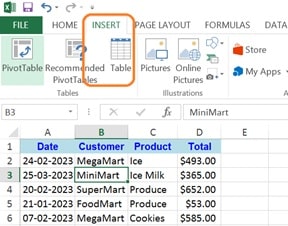
1. Better Formatting
The rows are banned with alternating colors, making it easier to eye to track each row
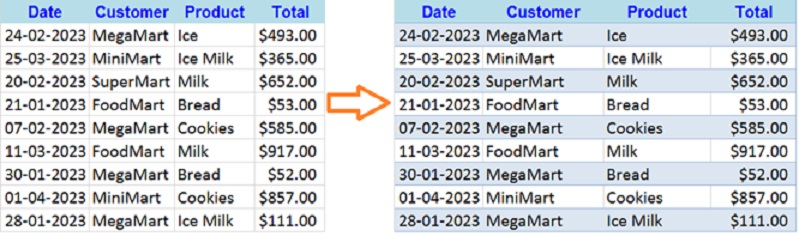
You can change the color and style of the table by preset format, under the Table Styles section in Design Tab. Design Table will be visible by selecting any cell of the table, just click on it and change the style and color.

2. Filter Drop-Down Menus Are Applied Automatically
When you create a table, each column automatically gets filter drop-down menus. This allows you to filter and sort your data quickly.
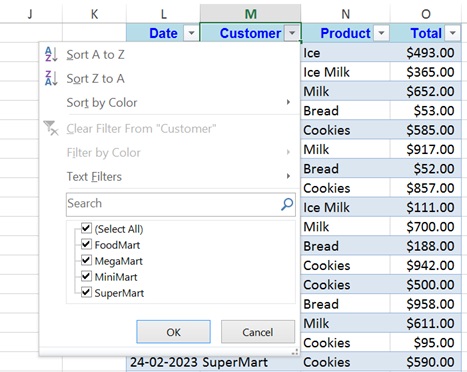
3. Automatic Formulas
If you add the formula to the right of the table, excel will automatically extend the table to the right to include it and add the formula to the other rows in the table.
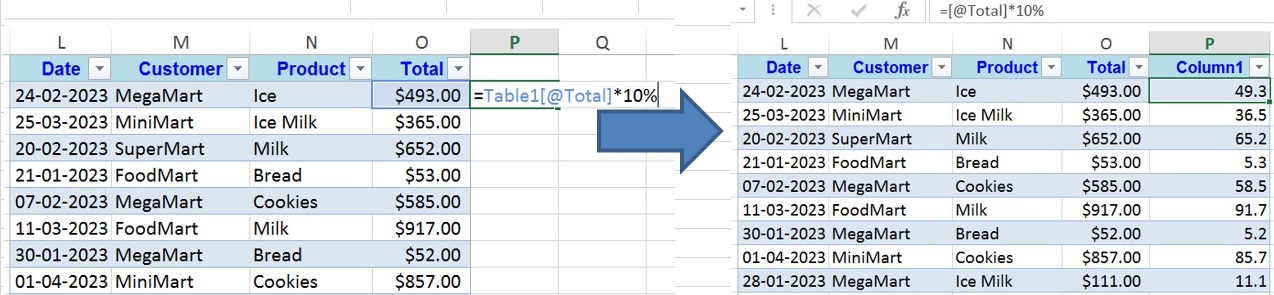
Sometimes you don’t want Excel Tables to auto-fill formulas. In this case, you can learn how to disable that feature here: How to Prevent or Disable Auto Fill in Table Formulas.
4. Total Rows
For every Excel Table, you have the option of turning on the Total Row feature. This option is found on the Table Design tab. The keyboard shortcut for adding the Total Row is Ctrl + Shift + T.
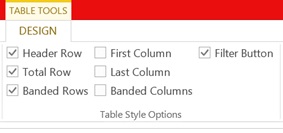
This will add a row that gives you a total for the rightmost column in the table. There are several calculation options to choose from in the drop-down menu for different metrics.

5. Table automatically extends
Finally, if you add data to the bottom of the table, Excel will automatically extend the table to include the new rows.
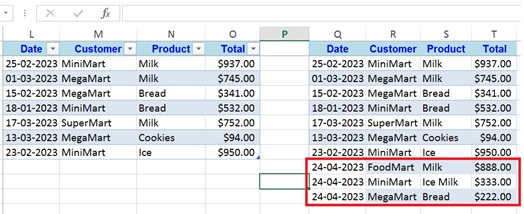
So, Excel Tables are the best but sometimes Excel Table is not required and use range data instead.
I hope these tips were helpful! Leave a question or comment below with the reasons you love Excel Tables and are excited to explore more about Excel Tools, Functions, and Formulas!
Related Topics: